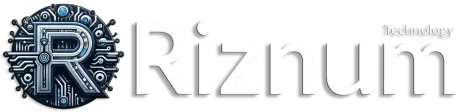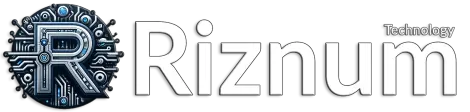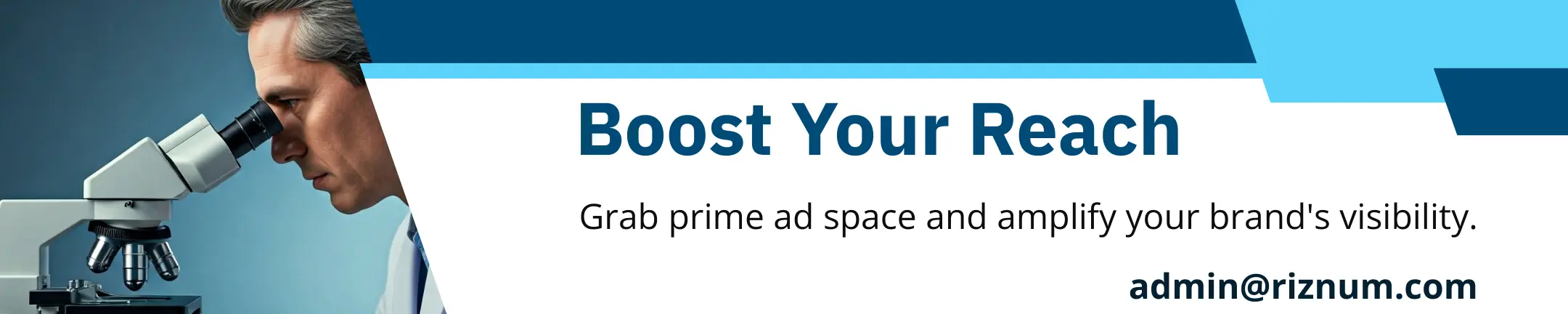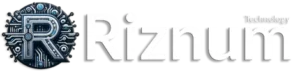Table of Contents
Introduction
The latest iOS 18 update for iPhones is packed with hidden features that can significantly enhance your user experience. While marquee features like home screen customization and formatted texts have grabbed headlines, there are several lesser-known tricks that you should definitely know about.
Hidden Gems in iOS 18
Restart Your iPhone from the Control Center
No more fumbling with physical buttons! The redesigned control center in iOS 18 allows you to restart your phone by simply swiping down from the top-right corner and holding down the new power button. This feature streamlines a previously cumbersome process.
!Control Center in iOS 18
On iOS 17 and earlier, restarting required pressing and holding either volume button along with the side button.
Share Wi-Fi Passwords via QR Code
Sharing Wi-Fi passwords has never been easier. With a new QR code feature, you can:
- Share with multiple people at once: No need to individually send out passwords.
- Share without saving contacts: Ideal for guests or temporary connections.
- Share with Android users: Bypass limitations of AirDrop or Nearby Share.
To use this feature, navigate to the new Passwords app, select your network under Wi-Fi section, and tap “Show Network QR Code.” Scanning this code will connect others instantly.
Conclusion
iOS 18 is more than just its headline features; it’s filled with hidden functionalities designed to make everyday tasks simpler. From restarting your phone effortlessly through the control center to sharing Wi-Fi passwords seamlessly via QR codes, these updates are set to transform how we interact with our devices daily.
References
- CNET Tech Tips – “How To Customize Your Home Screen In IOS 18”
- CNET Tech Tips – “Add Sizzle To Your IPhone Messages In IOS 18”
- CNET Tech Tips – “What Is Apple Intelligence? Everything To Know About IPhone AI Features”
Introduction
The latest iOS 18 update brings a slew of exciting features to enhance your iPhone experience. From flashlight adjustments to voice memo transcriptions, these updates promise to make your device more versatile and user-friendly.
Flashlight Beam Width Adjustment
Illuminate Your World Differently
iOS 18 introduces a game-changing feature for the flashlight. Now, you can adjust the beam width on compatible models like the iPhone 14 Pro and newer. Whether you need a wide beam for broader coverage or a narrow one for focused intensity, this feature has got you covered.
- How to Use:
– Turn on the flashlight via lock screen or control center.
– Adjust light intensity by swiping up/down.
– Change beam width by swiping left/right in the dynamic island interface.
“A wide flashlight beam (left) and a narrow beam (right).” – Nelson Aguilar/CNET
Transcribe Voice Memos
Unlock Hidden Words
Voice Memos just got smarter with transcription capabilities in iOS 18. Now, every word spoken can be converted into text, making it easier than ever to search through your recordings.
- Steps:
– Open Voice Memos app.
– Tap on any memo and select Edit Recording.
– Hit the Transcribe button to generate text from audio.
“Take an existing voice memo (left) and create a transcript of the recording (right).” – Screenshot by Jeff Carlson/CNET
Hide App Labels
Declutter Your Home Screen
Tired of seeing app names cluttering your home screen? With iOS 18, you can now hide these labels for a cleaner look. Recognize apps just by their icons without unnecessary text crowding your view.
“Removing app labels on iOS 18.” – CNET
Conclusion
iOS 18 is packed with innovative features that elevate user experience significantly. From customizable flashlights to searchable voice memos and decluttered home screens, this update ensures that every interaction with your device is smoother and more intuitive than ever before.
References
Introduction
The article delves into the latest features of iOS 18, offering users innovative ways to enhance their iPhone experience. From transforming apps into widgets directly from the home screen to secretly identifying songs using the Action Button, these updates promise a more seamless and intuitive user interface.
Transform Apps into Widgets Instantly
Change an app to a widget without leaving the home screen
- Quick Transformation: On supported apps, press and hold the icon on your home screen.
- Widget Icons: If available, widget icons will appear in the quick actions menu.
- Easy Reversion: To revert back to an app, simply select the app icon from the quick action menu.
!Turning an app to a widget on iOS 18
This only works for apps that have widgets on iOS.
Image Credit: Nelson Aguilar/CNET
Secret Song Identification
Secretly identify songs using the Action Button
Imagine impressing your friends with your “encyclopedic” music knowledge. With iOS 18’s new feature:
- Settings Navigation: Go to Settings > Action Button.
- Select Recognize Music: Swipe through options until you find it.
- Activate Shazam Secretly: Press and hold the Action Button for a couple of seconds.
!Action Button setting with Recognize Music selected
Assign Recognize Music feature and identify songs discreetly.
Image Credit: Jeff Carlson/CNET
Enhanced Photo Search Capabilities
Find images with handwriting and illustrations in Photos app
iOS 18 revamps how you interact with your photo library:
- New Categories: Scroll past main library categories like People and Pets until you reach Utilities.
- Handwriting & Illustrations Filters:
– Tap Handwriting for images containing handwritten text.
– Tap Illustrations for non-photographic images (note: may include screenshots).
View images that contain handwriting in your Photos library.
Image Credit: Jeff Carlson/CNET
Conclusion
iOS 18 introduces groundbreaking features designed to make everyday tasks more efficient while adding layers of fun and convenience. Whether it’s transforming apps into widgets or identifying songs covertly, these updates are set to redefine user interaction with their devices.
References
Share a Specific Section of a Podcast
Introduction
Ever wanted to share a hilarious or insightful moment from your favorite podcast? The Podcasts app in iOS 18 has got you covered, but the feature is hidden. Here’s how to find it.
Step-by-Step Guide
- Access Playback Controls
– Tap the Now Playing bar at the bottom of the screen.
– Pause the episode and use the progress bar to locate your desired section.
- Share Episode
– Tap More (…) and select Share Episode.
– In sharing options, tap From Start, then choose From [the current time].
– Hit Done.
- Choose Sharing Method
– Select how you want to share: Messages, Mail, etc.
When your friend opens it in their Podcasts app, they’ll see an option to play from that exact moment.
Start by sharing the episode itself.
Screenshot by Jeff Carlson/CNET
Specify that the shared episode begins at the time you chose.
Screenshot by Jeff Carlson/CNET
Conclusion
Sharing specific moments from podcasts has never been easier with iOS 18’s hidden feature. Follow these steps and make sure your friends catch every memorable second!